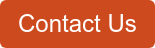.png?width=500&name=cyberMT%20Course%20Images%20(7).png)
$2,595 (USD)
Enroll NowHours to Complete Course : 600 Hours
Course Length : 18 Months
DOB Approved : No
Voucher Included : No
Average Salary : N/A
This online course will train you to become a professional video game artist. Training centers around developing core skills for jobs related to Digital Art, 3D Art, Modeling, Character Design and Environmental Art Design. Once completed, you will have multiple employable skills including modeling game props and characters, importing required elements into game specific software, animation of game assets, and more.
This is a skills-based course which will teach the key components and competencies needed to excel in positions related to 3D Art for Games and Environmental Art for Games. That said, beyond software and game related techniques, the course touches on just about everything, including general design and concept art. You will learn the fundamental principles of what makes good art great and the key social aspects needed for continued growth and professional development
What you will learn
- Develop game art skills specific to prop, environment, and character art/animation
- Learn how to use popular 2D and 3D modeling software
- Master modeling and texturing techniques to bring your designs to life
- Learn the fundamental principles of making good art
How you will benefit
- Employable skills
- Practical training that can be used immediately in professional projects
- Hands-on development, assessment, and evaluation of artistic ability
- 3D Modeling I
- Getting Started
- Basic Blender Interface
- Viewport Configuration and Layout
- Display Settings and Menu Rollouts
- Select, Undo/Redo, and Space Search
- Rendering an Image
- Viewport Controls and Settings
- Transforms and User Preferences
- Select and Deselect
- Primitives
- Append
- Primitive Properties
- 3D Cursor and Object Position
- Edit and Object Mode
- Grease Pencil
- Pivots and Object Origin
- 3D Cursor
- Transform Orientation and Duplicate
- Polygon, Vertex, and Edge
- Object Mode Keys
- Edit Mode Keys
- Limit Selection to Visible
- Viewport Shading and Smoothing
- Insert, Delete, Dissolve Edge
- Edge Split and Create Edge
- Merge
- User Preferences and Key Commands
- Outliner
- Modifiers
- Piling Modifiers
- Snaps (Edit and Object Mode)
- Snap to Grid
- Splines
- Rendering Splines
- Splines in Edit Mode
- Curve Modifier
- Path Deform Process
- Bevel with Contour Controls
- Lathe
- Mirror and Symmetrize
- Insert
- Intersect Tool
- Fill, Bridge, and Grid Fill
- Bend
- Pivot Positioning
- Fill
- Grease Pencil Revisited
- Duplicate and Linked Duplicate
- Appending and Saving Selected
- Layers
- Boolean
- Smooth Shading
- Arrays
- Solidify
- Subdivide
- Proportional Editing
- Mesh Deform
- Basic Light Settings
- Basic Edge Placement for Sub D Surfaces
- Final Practical
- Elements of Visual Design
- Getting Started
- Balance
- Unity
- Gradation
- Harmony
- Dominance
- Repetition
- Contrast
- Gestalt
- Space
- Symmetry and Asymmetry
- Gathering and Filtering
- Style Guides
- Form and Structure
- Silhouette and Visual Reference
- Tonal Studies
- Light
- Ball Study
- Visual Depth
- Tactile Texture / Visual Texture / Pattern
- Volume
- Visual Narrative I
- Visual Narrative II
- Final Practical
- Texture Maps and Digital Painting
- Getting Started
- Photoshop Texture Maps
- Custom Brushes
- Style Sheets and Ortho Concepts
- Creature Design
- DDO, NDO, and 3DO in Photoshop
- Quixel
- Map Types
- What is Physically Based Rendering?
- Ambient Occlusion (AO) Maps
- ID Maps
- Using the Quixel Suite
- Using NDO I
- Using 3DO I
- NDO Practical
- Accessing Material ID Links
- Using DDO I
- Saving DDO Smart Materials
- Using DDO II
- Using DDO III
- Create Base (Albedo / Specular / Reflection / AO / Normal)
- Lowering Preview Resolution and Viewing IDs in Real-Time
- Combining Normal Information
- Layers and Blending Modes in DDO
- The Mask Editor and Mask Paint
- Brush Combining in Photoshop and Blender
- Grouping Layers
- Final Practical
- 3D Modeling II
- Getting Started
- Basic Photoshop
- Tile Texture
- Wacom Tablet Properties
- Layers
- Lights
- Sizing and Saving Texture Maps
- Texel Density
- Basic UV Unwrap
- The UV Editor
- Adding Maps to Objects
- Auto and Smart Unwrap
- To Sphere
- Unwrap Follow Active Quads
- Setting Seams for UVW Unwrap
- Smoothing and UV Elements
- Element Selection
- Positioning of Unwrap Elements
- Weld, Stitch, and Breaking UV Elements
- Relaxing UV Vertices and Elements
- Packing UV Elements
- Mesh Smooth and Edge Crease
- Cycles in Blender
- Texture Paint
- Basic Sculpt
- Baking ID Maps
- Baked Textures
- Creating Normal Maps
- Sub-D Modeling Intro
- Final Practical
- Elements of Digital Design
- Getting Started
- Stylized 3d Character
- Man Made Prop
- 3d Tree
- Underwater Vehicle
- 3D Modeling III
- Getting Started
- Anatomy (Hands)
- Anatomy (Feet)
- Anatomy (Head)
- Anatomy (Arm, Leg)
- Anatomy (Chest, Back)
- Anatomy (Creature - Cat)
- Anatomy (Creature - Horse)
- Anatomy (Bird)
- Anatomy (Creature - Dinosaur)
- Anatomy (Structural Design - Wings)
- Edge Flow, Relaxed Edge Flow
- Anatomy and Edge Flow
- Supporting Edges (Structural)
- Supporting Edges (Curved Mesh)
- Mirror and Edge Flow
- Weighted Vertices
- Armature in 3d (Skin Modifier)
- Edge Flow for Animated Meshes
- Fixing Texture Seams
- Digital Sculpting
- Solidify to Set Up Clothing
- Script UV Squares Master
- Script Mesh Align to G Pencil
- Final Practical
- 3D Sculpture
- Getting Started
- Orthographic Planes
- Alpha Settings and Transparency
- X-Ray
- Blocking Out the Leg
- Adding the Mirror Modifier
- Defining the Back of the Neck
- Creating the Feet
- Creating the Head I
- Creating the Head II
- Creating the Hands I
- Creating the Hands II
- Creating the Arms
- Creating the Toes
- Eyes and Teeth
- Final Base Mesh (Ready for Sculpt)
- The Multiresolution Modifier
- Setting Up the Sculpt Menu
- Laying Down Clay Strips
- Refining the Sculpt
- Sculpting Details
- Duplicate Mesh, Create Low and High Variation
- Spaced (Relax) Vertices and Tight Mesh Areas
- Texture Projections
- Projection Snaps and Retopo
- Final Practical
- Sub-D Modeling
- Getting Started
- Add/Delete Edge Loops to Define Volumes
- Unwrapping Separate Objects (Sub-Objects)
- Baking Normal Maps (Blender)
- Baking Normal Maps (XNormal)
- Apply Normal Maps to Mesh
- Texture Paint Mode and Brushes
- Mirror in Paint Mode
- Stencils
- UV Unwrap Guidelines
- Normal Map Errors and Extreme Stretching
- Normal Map Elements (XYZ, Color, Designation)
- Additional Projects
- Final Practical
- Digital Lighting and Game Engines
- Getting Started
- New Project and UI Overview
- Viewport Navigation
- View Modes and Show Flags
- Placing Objects in a Level
- Content Browser
- Material Creation I
- Material Creation II
- Basic Lighting
- Basic Blueprints
- Lights and Settings
- Shadows
- Light Behavior I
- Light Behavior II
- Three Point Lighting
- Time of Day Lighting
- Translucency and Projections
- Game Engine Lighting I
- Game Engine Lighting II
- Final Practical
- Character Design and Animation
- Getting Started
- Modeling the Base Mesh
- Sculpting the Character
- Retopology
- UV Mapping and Texture Baking
- Texture Painting
- Rigging the Character
- Creating Animation Cycles
- Setting Up in Unity
- Final Practical
- (CAPSTONE) Final Practical and Portfolio
- Final Practical and Essay
- Portfolio Development
- Career/Next Steps Consultation
Hardware Requirements:
- This course can be taken on either a PC or Mac.
- 3 Button Mouse (with wheel)
- These supplementary materials are recommended but not required:
- Pressure sensitive tablet (e.g., Wacom)
- Quixel Mixer
- Various thickness black markers
- Sketching pencils
- 12 color pack of pens
Software Requirements:
- PC: Windows 8 or later.
- Mac: macOS 10.6 or later.
- Browser: The latest version of Google Chrome or Mozilla Firefox are preferred. Microsoft Edge and Safari are also compatible.
- Blender 2015 or later
- Adobe Photoshop CS6+ (not included in enrollment) or GIMP/Paint.NET (free)
- Unreal Engine 4
- Unity 5+
- Adobe Acrobat Reader.
- Software must be installed and fully operational before the course begins.
Other:
- Email capabilities and access to a personal email account.
Instructional Material Requirements:
The instructional materials required for this course are included in enrollment and will be available online.
Basic computer literacy and software installation.
Christian Bradley is the Director of Curriculum Development for Digital Media at the Art Institute of California, Orange County campus. He was as an instructor and Academic Director of Game Art and Design at the Art Institute of California, San Diego from 2003 to 2015. For more than twenty years, Bradley was an environment artist and texture artist with more than 35 commercial video game titles for PC, and Sony, Microsoft, and Nintendo consoles in his portfolio. He has worked at Interplay, the Dreamers Guild Studios, and the Collective Studios. Some previous clients include Activision, Digital Extremes, and Legend Entertainment.
Can I register for a course if I am an international student?
Yes, ed2go courses are completely online. However, keep in mind that not all certifying bodies or industry-specific certifications are recognized internationally. Please review your country's regulations prior to enrolling in courses that prepare for certification.
Does this course prepare for a certification?
No.
When can I start the course?
This course is open enrollment, so you can register and start the course as soon as you are ready. Access to your course can take 24-48 business hours.
How long does it take to complete this course?
This course is self-paced and open enrollment, so you can start when you want and finish at your own pace. When you register, you'll receive eighteen (18) months to complete the course.
What if I don't have enough time to complete my course within the time frame provided?
The time allotted for course completion has been calculated based on the number of course hours. However, if you are unable to complete the course, contact the student advising team to see what options you may have available to work out a suitable completion date. Please note that an extension fee may be charged.
What kind of support will I receive?
The course instructor will be available by email to answer any questions and provide feedback on your performance. Occasionally, your course may be supported by a team of industry experts. You will also receive support from the student advising team.
What happens when I complete the course?
Upon successful completion of the course, you will be awarded a Certificate of Completion.
Am I guaranteed a job?
This course will provide you with the skills you need to obtain an entry-level position in most cases. Potential students should always do research on the job market in their area before registering.
Can I get financial assistance?
This course is non-credit, so it does not qualify for federal aid, FAFSA and Pell Grant. In some states, vocational rehab or workforce development boards will pay for qualified students to take our courses. Additionally, some students may qualify for financial assistance when they enroll, if they meet certain requirements. Financing is available from select schools. Learn more about financial assistance.
How can I get more information about this course?
If you have questions that are not answered on our website, representatives are available via LIVE chat. You can also call us at 1-877-221-5151 during regular business hours to have your questions promptly answered. If you are visiting us during non-business hours, please send us a question using the "Contact Us" form.